API is a way to use features of other applications in our application. Google has several APIs that could be used in our applications.
In this article, we will see how to integrate Google API with our application.
Prerequisites
- Account in Google Cloud Platform
Steps
1. Create Google Cloud Project
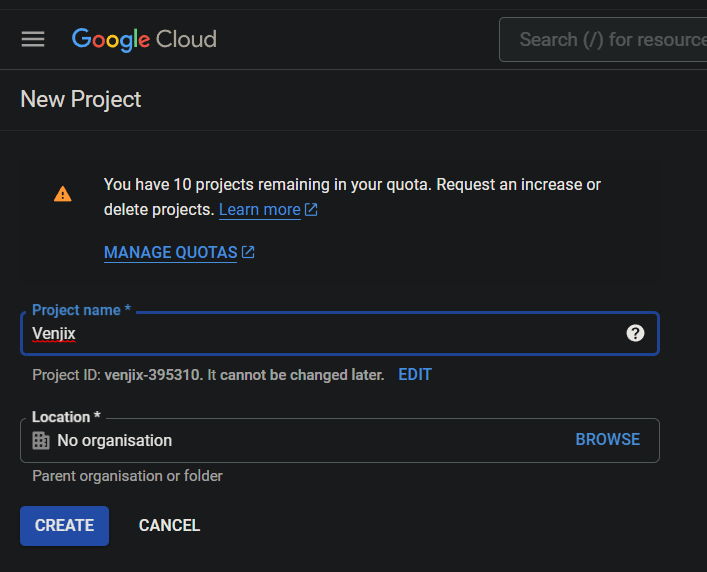
- From the sidebar, go to APIs & Services > Library.
- Search for the API to enable, here we are enabling google sheets API.
- Click on Enable.
2. Create Credentials
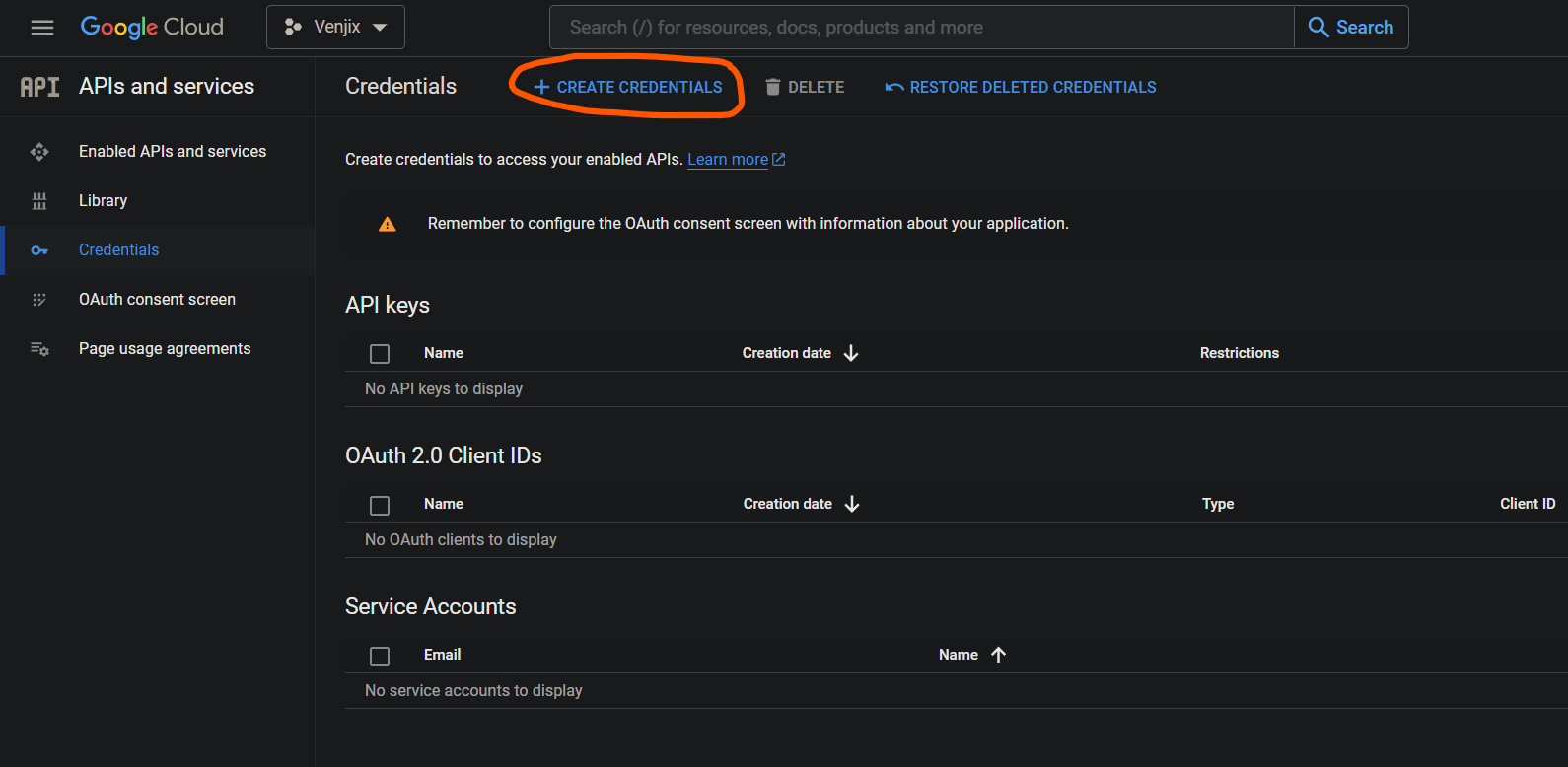
- Now create credentials for the API. For this, there are 3 ways
- OAuth 2.0: to access user data on their behalf.
- API Key: to access public data.
- Service Account: to access our data on behalf of our application.
- here we are using a service account.
- Add a service account name and click on create.
- Fill the required details
- Click on Done and download the JSON file which contains the credentials.
3. Integrate API using the credentials
- Create an
.envfile and addGOOGLE_SHEET_CLIENT_EMAIL,GOOGLE_SHEET_PRIVATE_KEYandGOOGLE_SHEET_IDfrom the downloaded JSON file. - For the private key, include everything from “-----BEGIN PRIVATE KEY-----” to “-----END PRIVATE KEY-----”
- Install
googleapispackage using your package manager.
import { google } from 'googleapis';
export default async function getSheetData() {
// create auth client
const auth = new google.auth.GoogleAuth({
credentials: {
client_email: process.env.GOOGLE_SHEET_CLIENT_EMAIL,
private_key: process.env.GOOGLE_SHEET_PRIVATE_KEY,
},
scopes: [
'https://www.googleapis.com/auth/spreadsheets', // to read and write spreadsheets
'https://www.googleapis.com/auth/drive', // to create a new spreadsheet
],
});
// create client instance
const client = await auth.getClient();
// create google sheet instance
const sheetInstance = google.sheets({ version: 'v4', auth: client });
// get all data in range
const { data } = await sheetInstance.spreadsheets.values.get({
spreadsheetId: process.env.GOOGLE_SHEET_ID,
range: 'sheet1', // this is sheet name
});
return data.values;
}